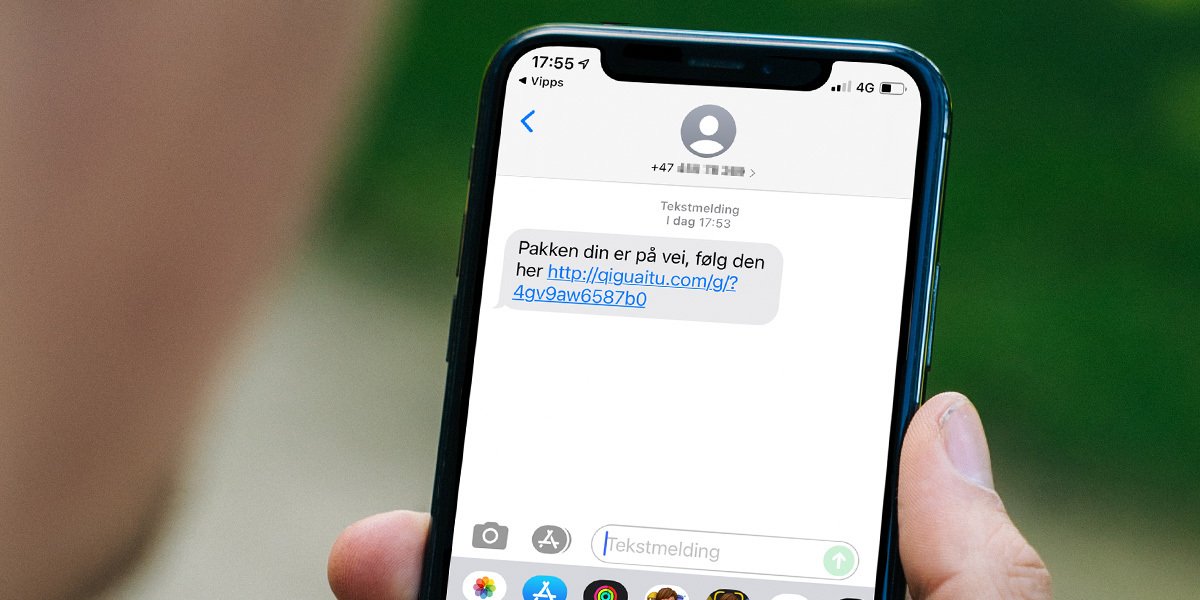These are the battery thieves you should be aware of.
Reading time 6 minutes
There are many benefits to being a smartphone user, but only as long as the device still has enough battery left. Therefore, it is often helpful to have a conscious relationship with battery life and the tools that you as a user have to deal with.
Precisely for this reason, we also want to highlight the most important tools to improve the service life between each shipment – without sacrificing much to make it happen.
Therefore, we should not get into the extreme saving modes that some cell phones have, simply because they often make the phone almost useless, or at best very frustrating to use. The same goes for lowering the screen brightness too much, as it can lead to more frustration and squinting than it’s worth (but it’s clearly a good way to save battery).
The tips in this case are aimed at the best tools that still allow you to use the phone as fully as possible, while saving the battery from unnecessary wear.
A quick tip that doesn’t change the user experience much, but can save you unnecessary battery usage, is to use a dark background on mobile. OLED panels (including most newer iPhone models) are used especially in many newer cell phones, then the pixels are turned off as they should only appear black.
However, even on traditional LCD panels, you’ll save energy if you change the background to a darker theme, not necessarily completely black either. Dark colors and photos require less battery than colorful holiday photos, glowing with the sun and blue skies shining.
So if you want sweet memories in the background, maybe you could choose one from New Year’s Eve in darker shades?
In addition to the dark background on the mobile phone itself, you can also activate the dark theme on many mobile phones, which is often done easily via the settings menu. This applies to both Android and iOS, and while it’s somewhat different, it’s usually found either under “Battery” or “Screen.”
Many apps also have dark themes as an option, including browsers like Chrome and Safari. Changing it also saves more battery power, without compromising the user experience. Finally, it might also be worth noting that you can let the screen turn off faster when not in use, but this can become more frustrating than helpful, for example, if you’ve been reading the news without touching the screen for a while.
If you’re traveling or walking around town to do some errands, you can quickly resort to using the map or podcast to pass the time. Maybe watching the next episode of your favorite series while sitting on the bus on your way to work?
Well, in all of these cases, it is worth noting that it requires a lot of battery for the phone to constantly download data to keep the services going.
Fortunately, many apps have the ability to download data up front, so you don’t have to constantly download it. This applies, for example, to Google Maps, where you can download maps to your mobile phone in advance if you know that, for example, you will be in a large city for a certain period of time. After you leave town, you can of course delete the map again, but while you’re there, the phone will save a lot of battery power by not having to download this data and instead just focus on GPS.
The same goes for podcast apps, where you can download podcasts instead of streaming them – not least services like YouTube and Netflix. The site below itself has several times downloaded a bunch of episodes or videos before going out on various holiday trips, thus saving mobile data and battery.
Of course, this varies for different applications and mobile phones, but as a general rule you will find this in the settings menu. Just make sure you have storage space for the data before downloading it.
On the same street as the tip above, you’ll find this tip, which mainly focuses on being aware of where and when to use mobile data. Your phone requires a lot more to collect data if coverage is poor or if you’re traveling between different base stations.
This forces the mobile phone to strengthen its own signals and use more power to keep the data flowing. For example, you’ll be using a lot more battery power to stream video or download things on the train on your way to work than you would when you actually arrived.
And if you have wifi coverage, this also uses less power than if you allow the mobile phone itself to collect data via mobile data.
Bad coverage can be a big battery thief. So if you see two bars instead of four or five on your mobile data indicator, it might be a good idea to wait to use your phone until you get better coverage again.
Many people often have services running that don’t have to be. This applies to Bluetooth, for example, but this isn’t necessarily a huge battery drain.
GPS, on the other hand, could be just that, especially if you have apps that have access to constantly show your private location — like tracking apps like chips, Snapchat, or Google Maps.
And if you have no interest in navigation or knowing exactly where you are (or showing others where you are), it can be a very good idea to turn off GPS tracking on your mobile phone when you are not using it. This also means that you don’t have to go through all the apps on your mobile and manually turn them off in all of them (or close those apps).
As a bonus, these apps will also usually request access to turn the GPS on again the next time you try to use it the way you need it. So you don’t often have to go back to the menu to turn GPS on again. Clever!
Finally, it is worth noting that battery saving modes are a good way to save battery. We mentioned at the top of the box that ultra-save modes aren’t something we’d recommend, as they render the phone useless as well.
The goal should instead be to end up in such an uneasy situation that the use of such tools becomes necessary at first. And if you don’t want to spend time browsing through each gadget individually, it might be an alternative to resorting to the phone’s “normal” save mode.
You can usually find this as a shortcut in the context menu, as well as in the settings menu. Many cell phones also have the option to choose to turn on such a mode automatically when the phone reaches a certain percentage, and you can usually also adjust this percentage even in steps.
Some save modes also allow you to adjust other things in the mode, such as screen brightness, whether to close apps or the way the processor behaves.
The latter is also the main reason why this point is ranked last among our recommendations; The saving modes will undoubtedly impair the user experience somewhat. They usually limit the amount of processing power a phone can access, and that doesn’t always work either. So we definitely recommend trying the tips earlier in the case before resorting to the save mode.
And again: if you have an old mobile phone, the best advice can be to simply replace the mobile phone battery. Batteries are parts-consuming and don’t last forever – but an alternative can be a much cheaper way to get a “new” phone than buying an entirely new cell phone.

“Web specialist. Lifelong zombie maven. Coffee ninja. Hipster-friendly analyst.”